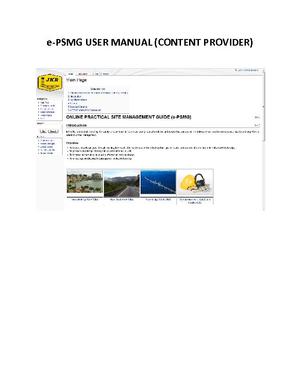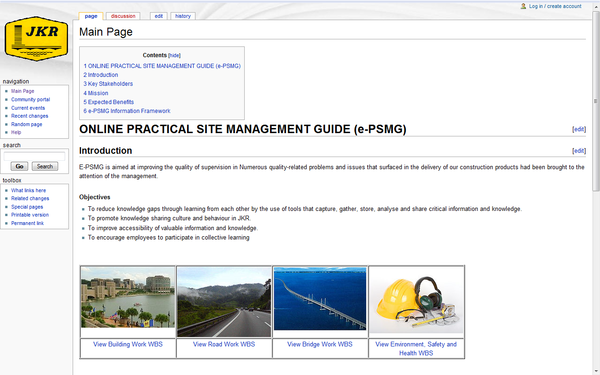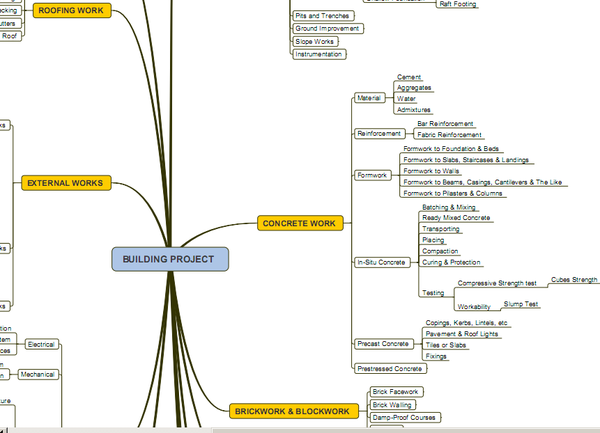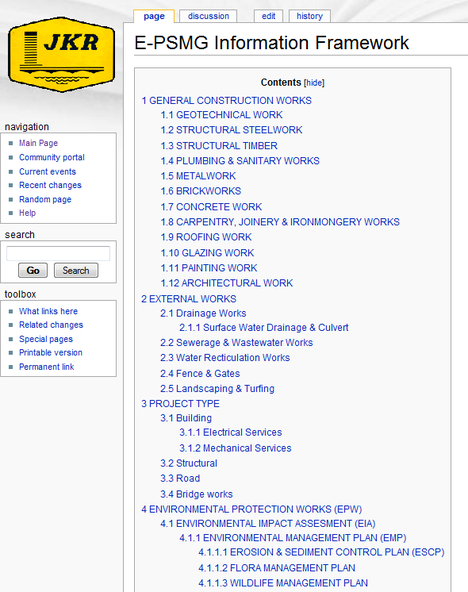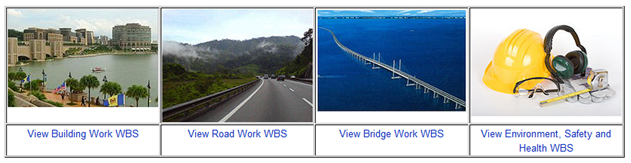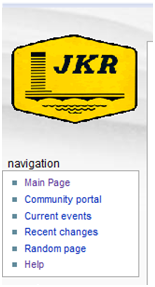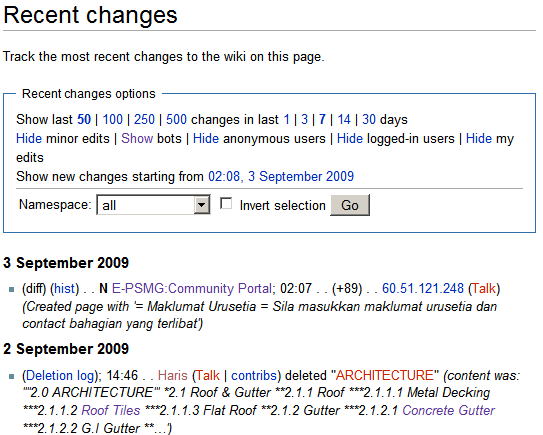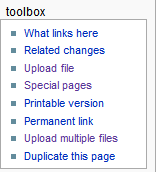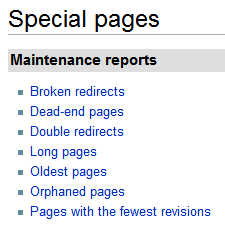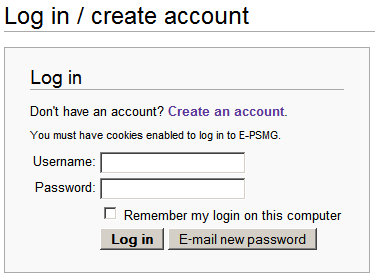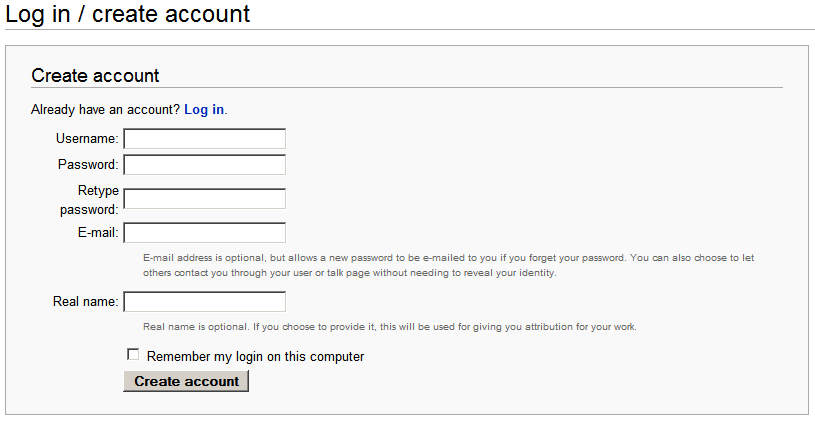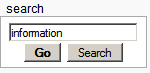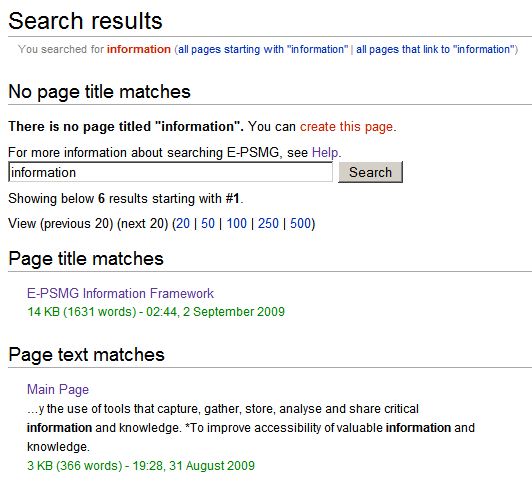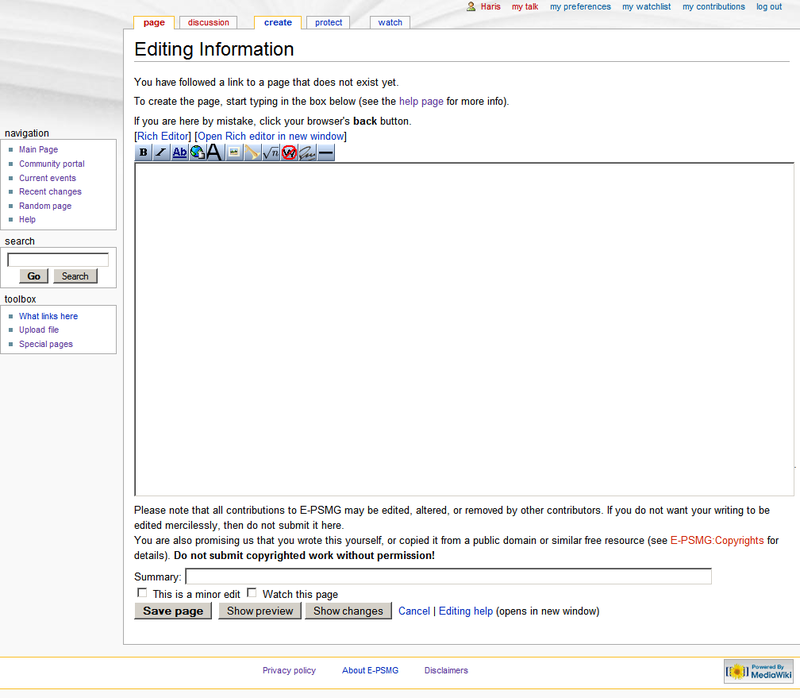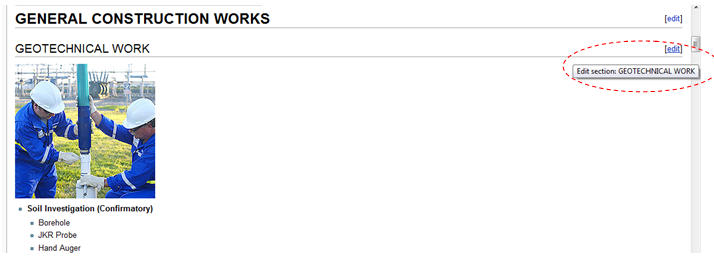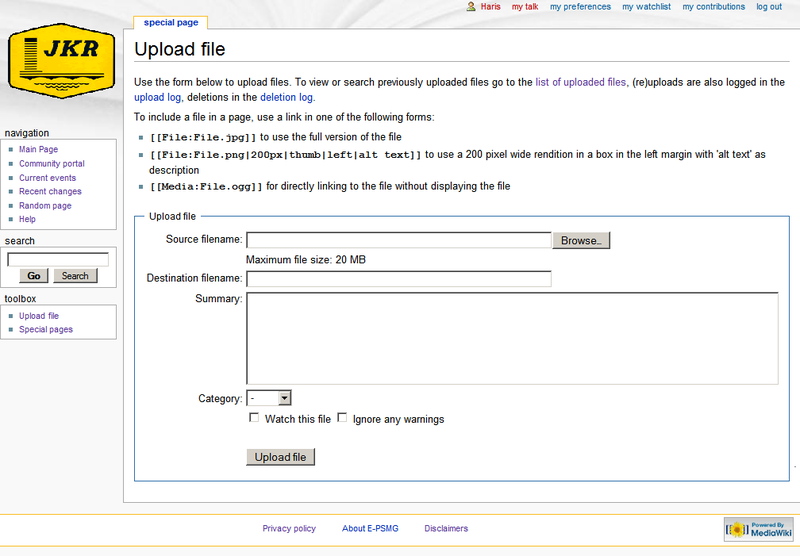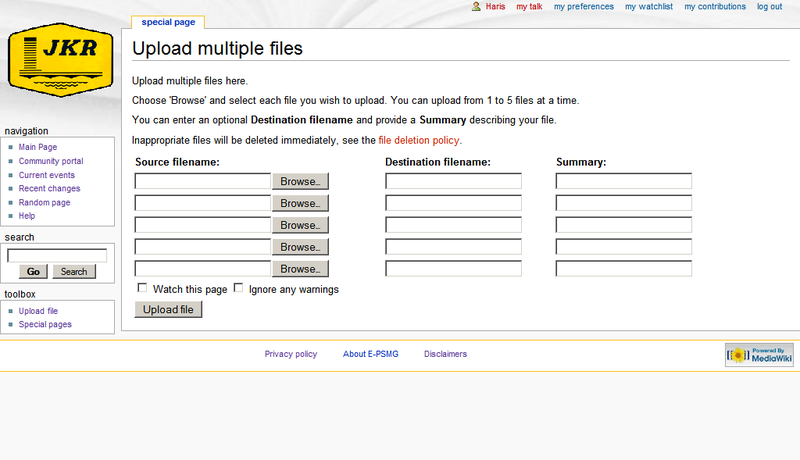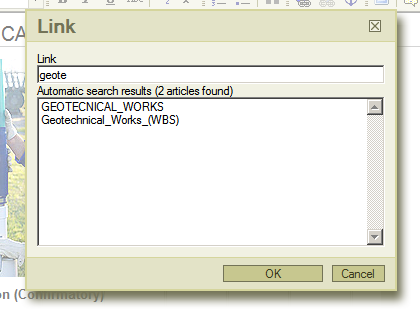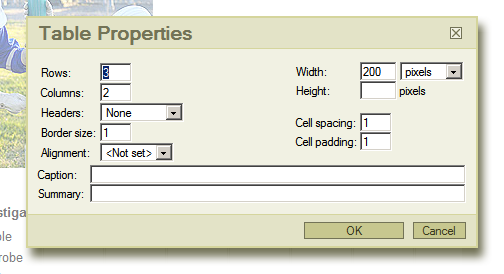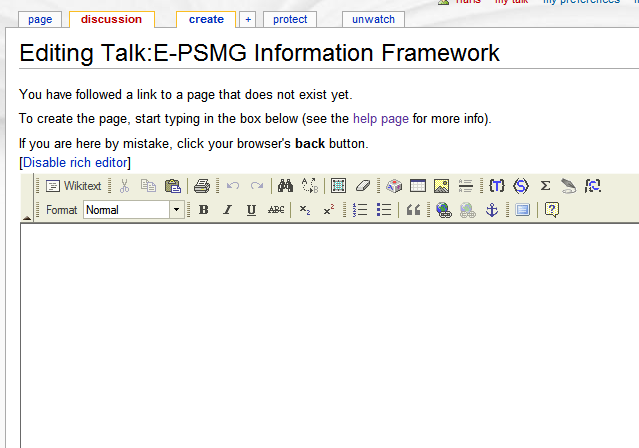Help:Contents
e-PSMG is JKR new efforts and an initial stage towards the development of JKR Enterprise Content and Knowledge Management (ECKM). e-PSMG stands for Online Practical Site Management Guide which aims to equip site supervisory team with knowledge and tools to deliver quality construction products by Providing basic construction knowledge and tools that are accessible online 24x7, comprising but not limited to Specifications and Standards, Manuals and guidelines, Lessons Learned (Dos and Don’ts) and Best Practice. e-PSMG Wiki is developed using a web-based software application, called MediaWiki.
MediaWiki is a web-based wiki software application used by all projects of the Wikimedia Foundation. It is a free software wiki package written in PHP, originally for use on Wikipedia. Originally developed to serve the needs of the free content Wikipedia encyclopedia. It is now used by several other projects of the non-profit Wikimedia Foundation and by many other wikis and today it has also been deployed by companies for internal knowledge management, and as a content management system.
MediaWiki is free server-based software which is licensed under the GNU General Public License (GPL). It's designed to be run on a large server farm for a website that gets millions of hits per day. MediaWiki is extremely powerful, scalable software and a feature-rich wiki implementation, that uses PHP to process and display data stored in its MySQL database.
This e-PSMG Wiki User Manual is intended to give a basic picture how users can use this system to organise the contents either by adding new information, editing existing content or even updating the content. This manual will give a step-by step guide to ease the user in order to use the system.
This user manual can be accessed directly from e-PSMG Wiki through HELP link from the Menu.
e-PSMG Portal– Introduction
e-PSMG Portal has been developed by developing the e-PSMG Information Framework which has been initially built-up from JKR Standard Specifications for Building Works 2005. Some modifications have been made to suite the domain content. This e-PSMG Information Framework has been designed to be flexible enough to handle the domain content whereby the domain experts can easily modify or update new information in the information framework. Some sample portion of e-PSMG Information Framework is illustrated in the diagram below.
e-PSMG Information Framework in e-PSMG Wiki Portal
e-PSMG Information Framework has been mapped into e-PSMG Wiki Portal. The content has been mapped accordingly, step-by-step based on the information framework into e-PSMG Wiki as Table of Contens. The domain expert MUST USE this information framework in order to add the content.
Content Classification using Work Breakdown Structure (WBS)
Different type of content classification of e-PSMG Information Framework has been developed according to Work Breakdown Structure (WBS) by four categories:-
- Building Work
- Road Work
- Bridge Work
- Environment, Safety and Health
Each content classification has been developed separately from the Information Framework where it will be linked with e-PSMG Information Framework and WBS Classification.
e-PSMG Menu
The front page of e-PSMG Portal contains the Introduction of e-PSMG Wiki Portal. The navigation of the information is simple and straight-forward with the help of 4 navigation section:-
- Main Page – Navigation to the main page of e-PSMG Portal
- Community portal – Information on PROKOM community
- Current events – Latest information on e-PSMG Portal
- Recent changes – Latest Information changes
- Random page
- Help – e-PSMG Portal User Manual and Help Link
Toolbox
The toolbox contains a selection of links which change depending on what type of page you are viewing.
- “What links here” takes you to a special page that lists the pages on this wiki which contain a link to the current page. This is helpful when you are looking for pages of related information.
- The “related changes” tool lists all recent changes in the pages linked to from the current page.
- “Upload file” displays a special page that allows logged-in users to upload images and other files to the wiki.
The “special pages” tool lists the MediaWiki special pages.
- Printable version
- Upload multiple files
- Duplicate this page
The page tabs are displayed at the top of the article to the right of the site logo. These tabs allow you to perform actions or view pages that are related to the current article. The available default actions include: viewing, editing, and discussing the current article. The specific tabs displayed on your pages depend on whether or not you are logged into the wiki and whether you have sysop (administrator) privileges on the wiki. On special pages only the namespace tab is displayed.
User Link
The user links are displayed at the top far right of the article. These tabs allow the logged-in user to view and edit their user page and wiki preferences. Additionally, the user links allow the user to quickly access their contributions to the wiki and logout.
For anonymous users the user links is replaced by a link to the wiki login page or, if enabled, a link to your IP address and your IP address's talk page.
“<username>” - This links to your user page which is where you can put information about yourself, store bits of information you want to remember or whatever else you fancy.
“my talk” - This links to your discussion page, where people can leave messages for you.
“my preferences” - Allows you to change your personal site preferences.
“my watchlist” - A list of all pages that you are watching. Pages can be added to this list by clicking “watch” at the top of the page.
“my contributions”- A list of all contributions you have made to the wiki.
“log out”- Click this link to log out of the wiki.
User Log in
The users are encouraged to register in this e-PSMG wiki portal. This will allow e-PSMG system to keep track the changes made in the content. If the user did not have an account, the user can register by clicking the “Log in” menu on the upper right corner, then click “Create an account” as shown below.
Log in
User Registration
Adding the content
Before the users add the content, the users are encouraged to search the related information using the “Search” navigation at the left side of the menu. This will avoid the users to add similar content which has been added by previous users.
Search
After the “Search”, the users will be prompted with the “Search Results” whereby the users can either click the existing content of create new page by clicking “create this page”.
Create New Page
By clicking the “create this page”, page below will be prompted. The users can add the information the editing window. It is advisable to use the [Rich Editor] to ease the content adding procedure.
Edit Existing Content
If the content already exists, the user can edit the content by clicking the edit link as shown below.
Upload image
Users can upload image(s) together with the text content. However, since e-PSMG wiki portal works from the server, users’ first need to upload the image(s) into the server before they can insert into the content. Uploading the image(s) can be done either through single or multiple upload depend on how many image(s) the users need.
Single Upload
Multiple Upload
Insert link
Once the content has been added or developed, the content need to be link with the e-PSMG Information Framework. The users need to highlight the “content title” and click the “insert link” icon. In order to find the related content for the link, the users need to enter some “keyword” in which the system will be automatically list all related content available in the database. Therefore, the users are encourage to develop the content before they can create the link.
Insert table
Discussion
The users can use the “Discussion” from the page tab to add some comments on the contents. The users are not encouraged to add the content since it might conflict with the content previously created by the domain expert using the “Discussion” menu.
Comprehensive Manual
For comprehensive user manual on Wikimedia can be found at:-
- en.wikipedia.org/wiki/How_to_edit
- meta.wikimedia.org/wiki/Help:Section
- Download EPSMG Help in PDF format Media:20090913_-_EPSMG_User_Manual-v1.0.pdf